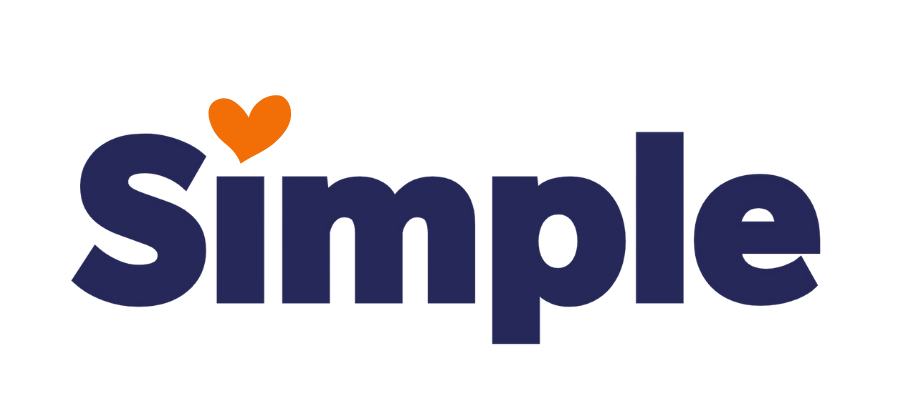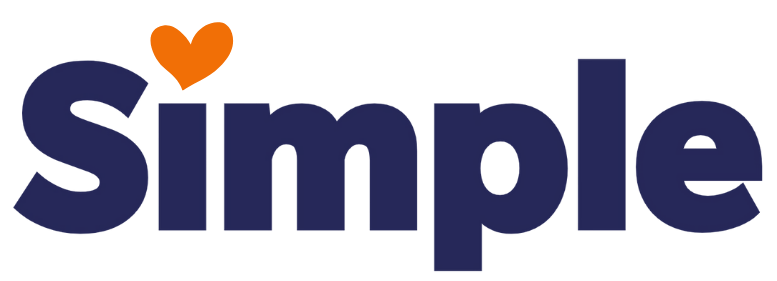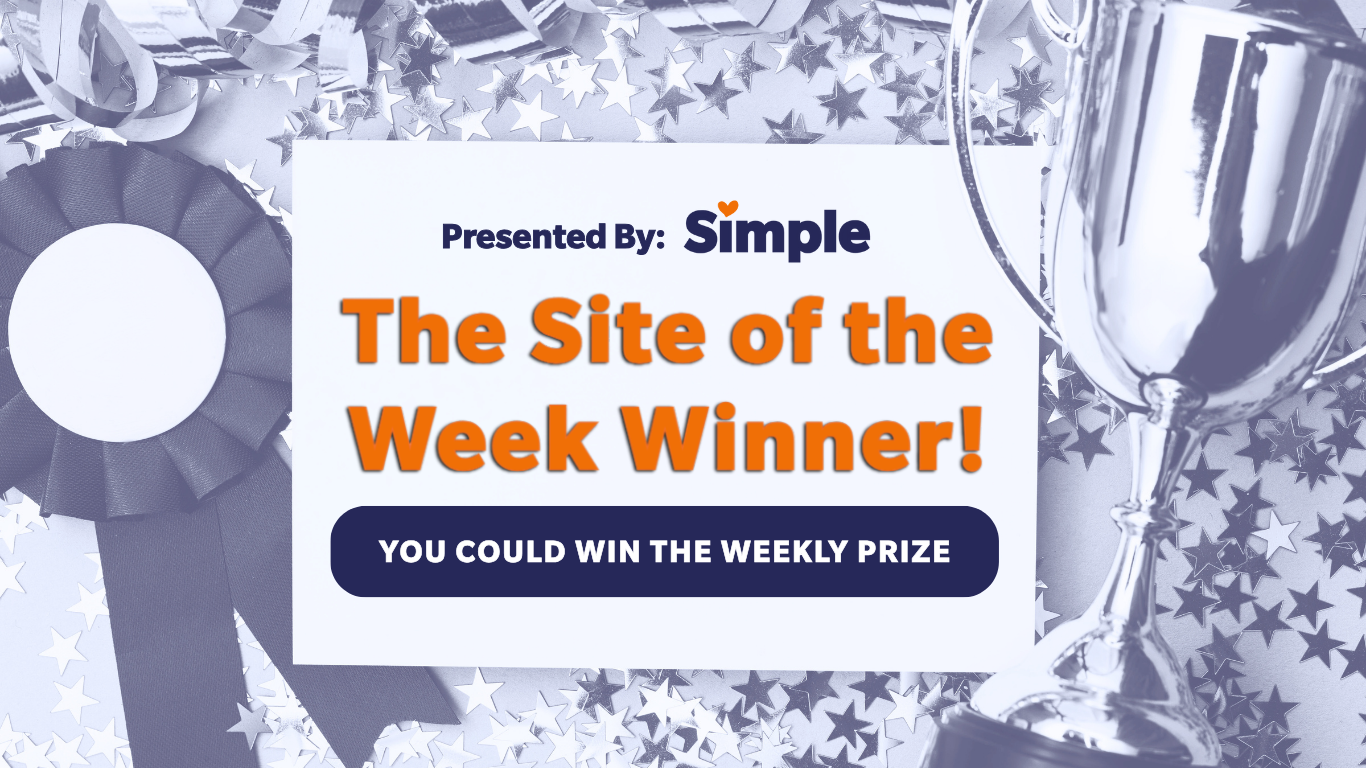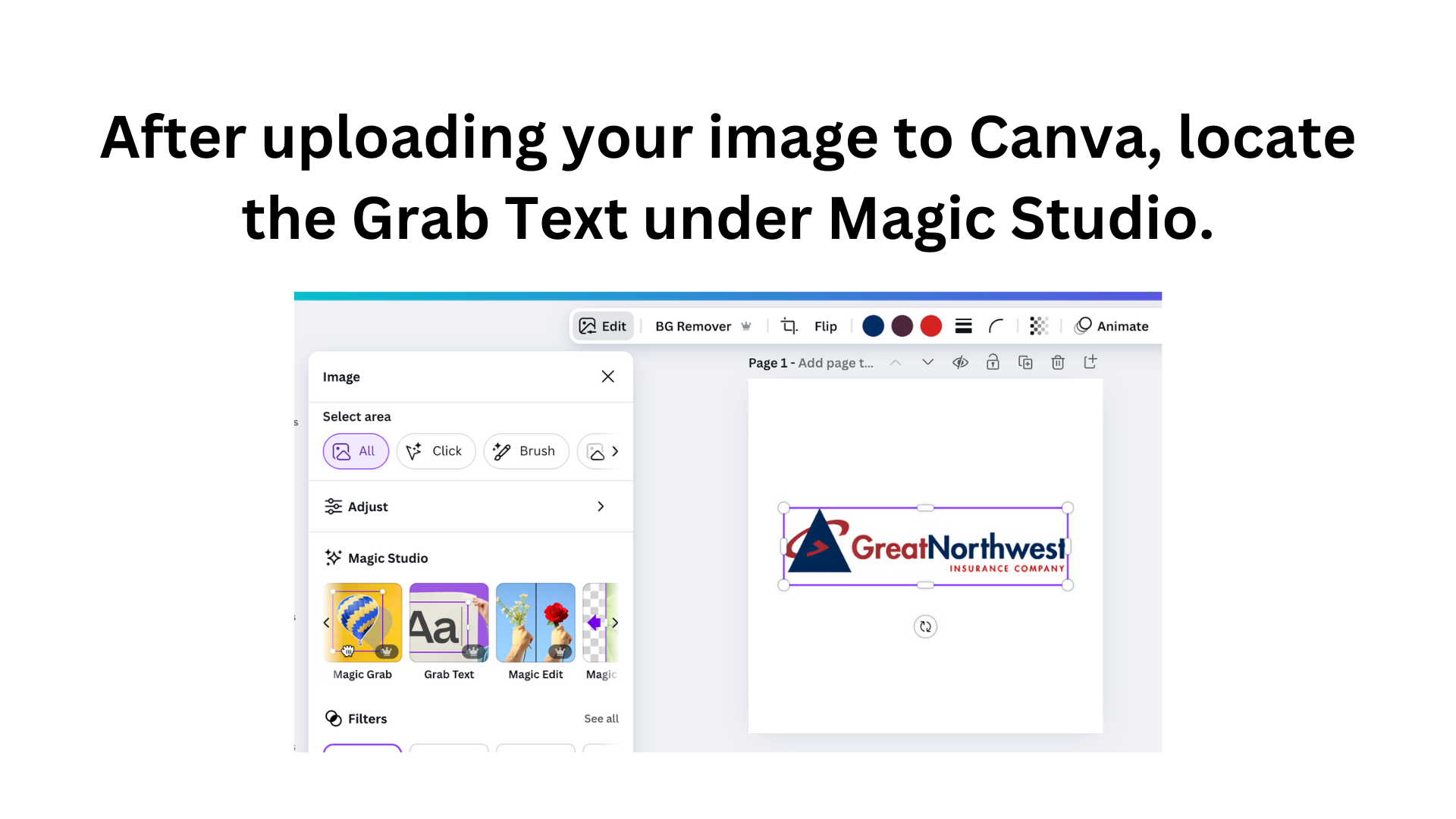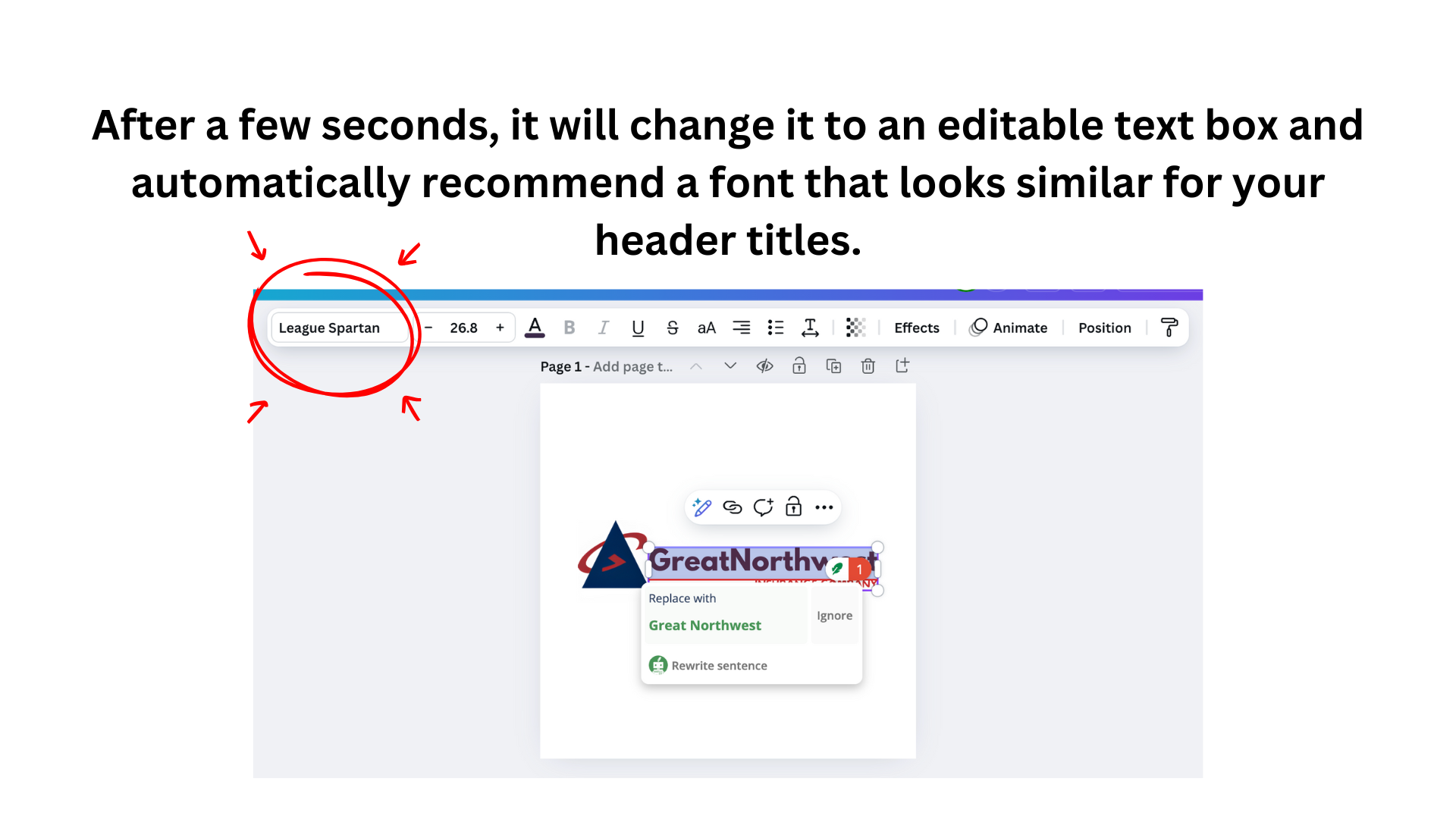Important Announcements of the Week:
➞ INCLUDING "YEARS IN BUSINESS" HELPS SITES RANK IN GOOGLE & CHATGPT
As the title says, including information about how long a client has been in business in your headers has proven to be helpful for improving a site's SEO and ranking across various platforms. While the AI we use is prompted to include such information, it works best when it's added to the "Business Notes for Content Creator" field in Bitrix.
So, next time you are beginning a site, take a few minutes to find out how long your client has been in business/when their business was founded, either on the client's legacy site, social media accounts, or by simply doing a Google search of the business name, or search a site like OpenCorporates.com.
Then, make sure there are 2-3 headers on your Homepage with phrases like "Proudly Elevating Industry Standards Since 1990," "Serving the Chicago Area for Over 25 Years," and so on.
➞ MAKE SURE "BUSINESS SCHEMA" IS ENABLED IN DUDA & MANAGE THE CONTENT
Please refer to the image below from a site's Content > Business Info settings and scroll to the top to ensure this is toggled on. Then, click the "Manage" button to ensure all of the information contained is accurate.

*** If you need clarification or assistance with any of the above announcements, feel free to reach out to your Dev Leads. ***
Weekly Tips From Your Leads
Emma
Nick
REMINDER: Check your fonts for commercial use licenses. It is always good practice to check that the fonts used on your template site are also free for commercial use.
Today, I will show you a resource that will make that process a little simpler. You all have probably heard of the plugin "Fonts Ninja." There is a recent update that allows you to quickly search Google for the font information with just the click of a button. Watch a brief demonstration that covers this tip in the video below!
Sophie
When styling a website's contact section, it's a nice touch to showcase the business owner(s) or space. This helps prospective customers build trust and draw a personal connection to clients, which may result in more outreach.
If no client-provided photos are available, a stock image of a model getting in touch is a great alternative.
Here are a few examples of successful contact sections:
Carissa
Create a Welcoming Website Through Images
Website visitors come from many backgrounds, and a thoughtful designer keeps this in mind by choosing images that reflect local diversity and promote inclusivity.
Here are the 3 main tips for choosing images that include people:
- Diversity: Depict diverse ethnicities, genders, and ages, relevant to the service(s)/service area
- Relevance: Select images that align with your company’s specific industry and location.
- Authenticity: Choose natural, genuine photos. Avoid selecting excessively staged photos.
Joe
Have you ever struggled to find the perfect font for your logo? Try utilizing Canva's Magic Studio tool, "Grab Text." While it doesn't always work perfectly, it can be a real life-saver! Check out an example of how to use it below.
John
INSTALL THE Quillbot Chrome Extension AND CATCH MORE MISTAKES
Our AI content creator already does an impressive job of creating optimized, proofread content, but sometimes small things can slip through, like unnatural, overly-wordy or complex phrasing.
The Quillbot Chrome Extension is a quick way to clean that up. Just highlight the text, click the Quillbot icon, and it gives you a smoother version of the content. It is a simple tool that is very helpful for improving readability and comprehension of your paragraphs.
How to Add Quillbot to Chrome:
- Open Chrome and go to the Chrome Web Store.
- Search for “Quillbot Chrome Extension.”
- Click “Add to Chrome.”
- You’ll see the Quillbot icon appear in the extensions row.
- Sign in if needed and you're ready to use it!