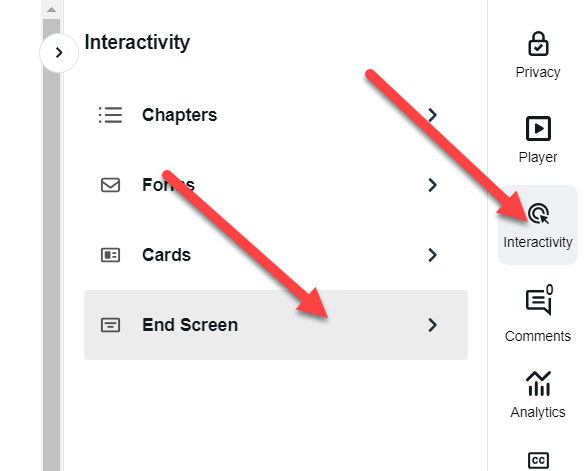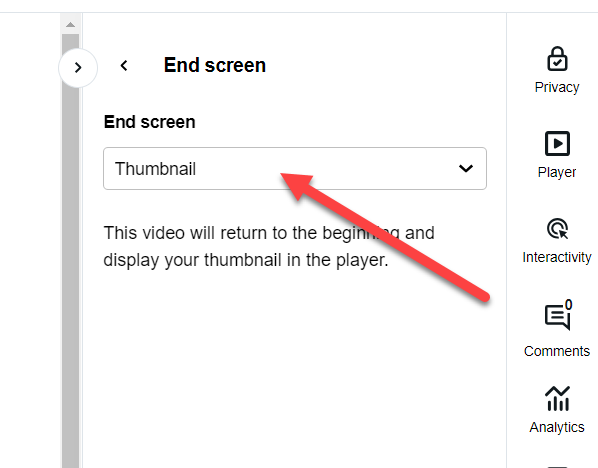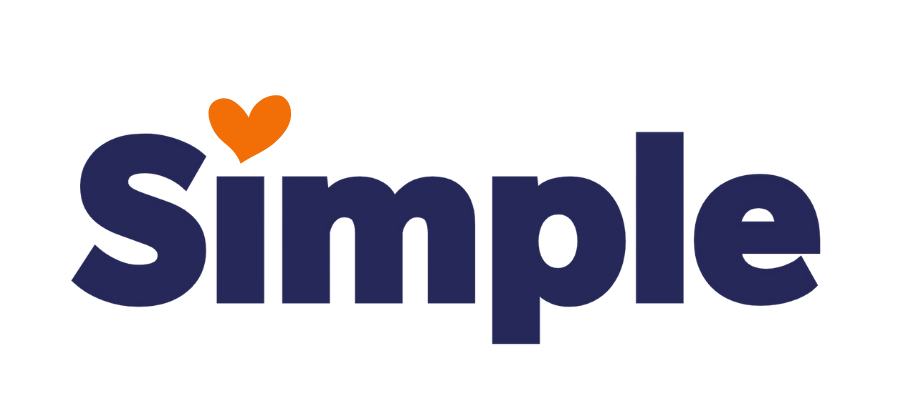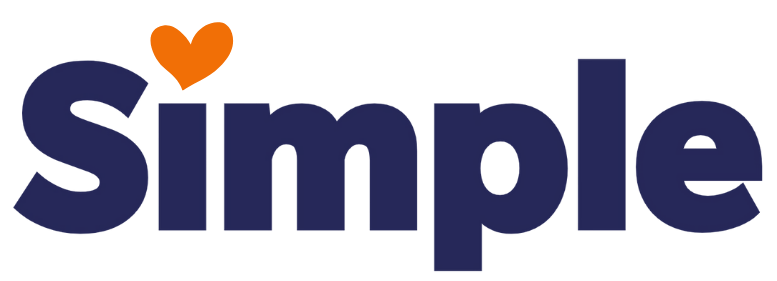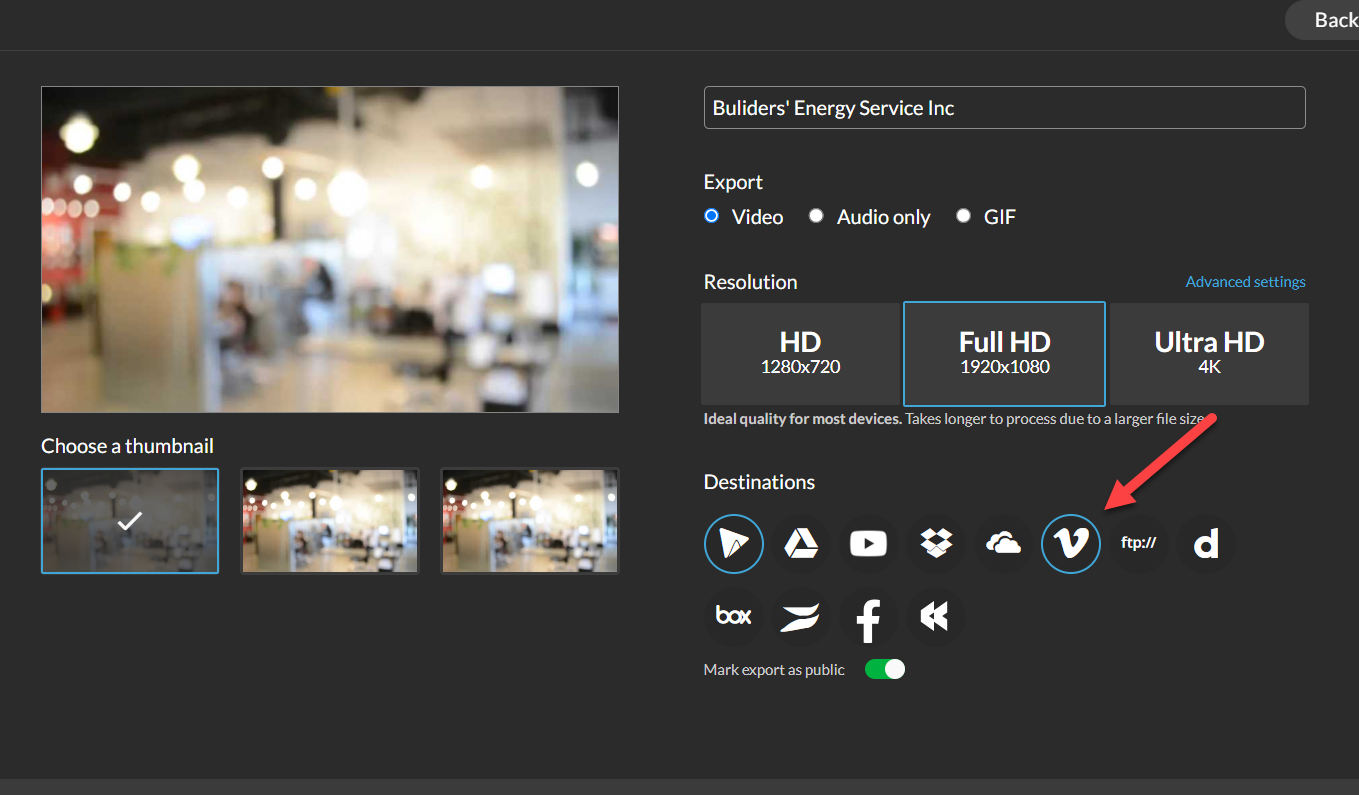
Export Your WeVideo to Vimeo
Please Note: If you are not exporting the video from WeVideo, you can manually upload your GS video to Vimeo as well. To do this simply click on "New Video" in the top right corner then select "Download". Please jump down to the section below on how to login to Vimeo.
Select the "V" in the export settings before exporting.
Please note: If you are using a sub-account it may not have the option to export the video directly to Vimeo.
In this case, you can manually upload your GS video to Vimeo. To do this simply click on "New Video" in the top right corner then select "Download" (see instructions below on how to log into Vimeo).
Login to Vimeo at www.vimeo.com
- Use your Roboform to login.
- Login with "Development/Vimeo".
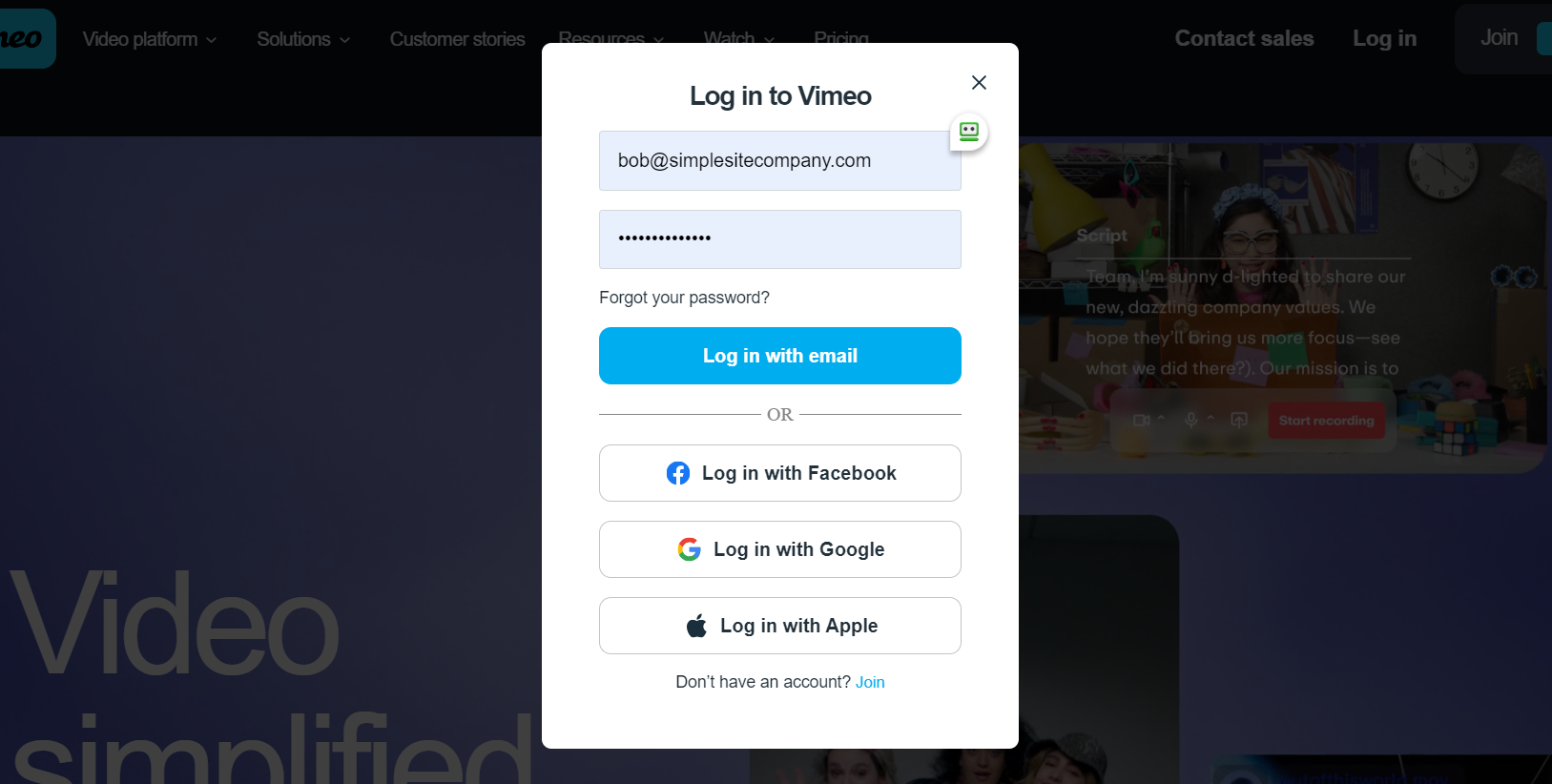
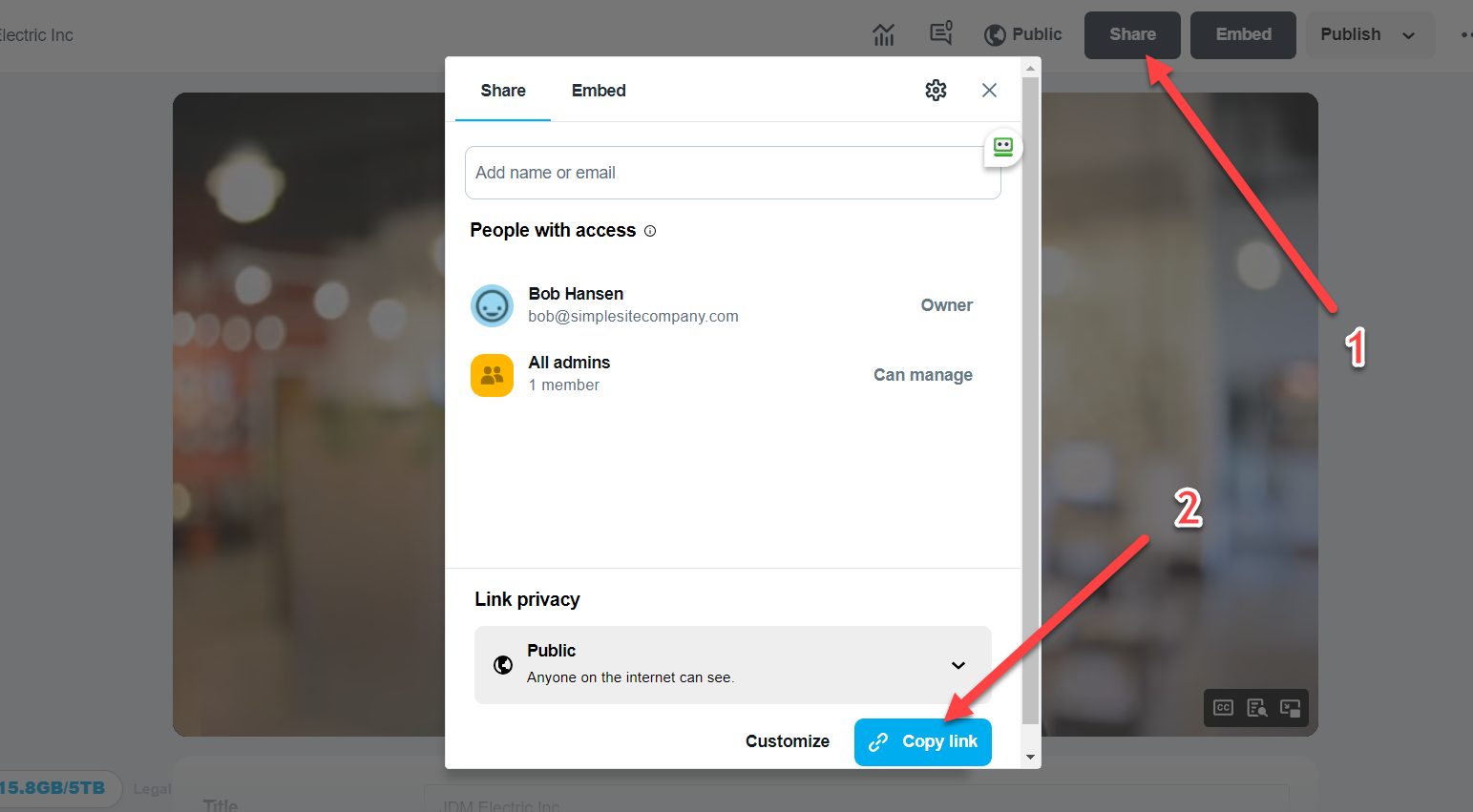
Find and Click on Your Video
- Click on the "Share" button.
- Click on the "Copy link" button to copy the URL of the video.
Please note: You can change the thumbnail by scrolling down and adding an image to Thumbnail Section.

Change the End of Video Settings to "Thumbnail"
- Click on the "Interactive" icon.
- Click on "End Screen".
- Select "Thumbnail".
- Save.