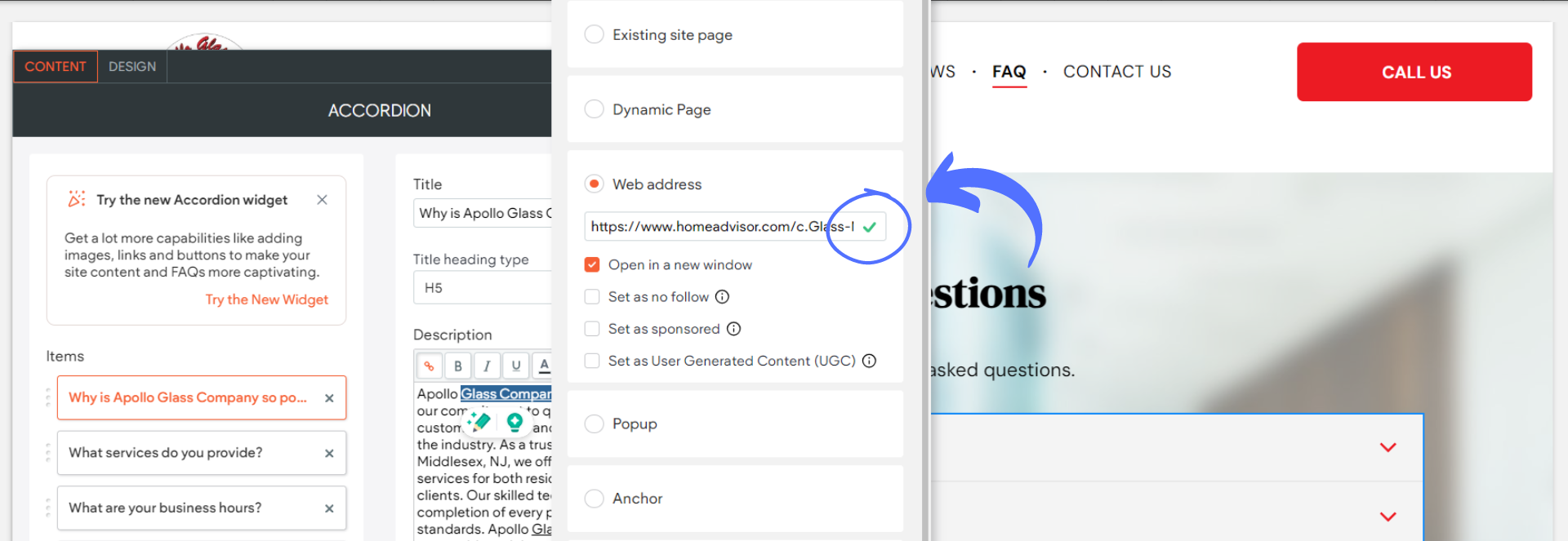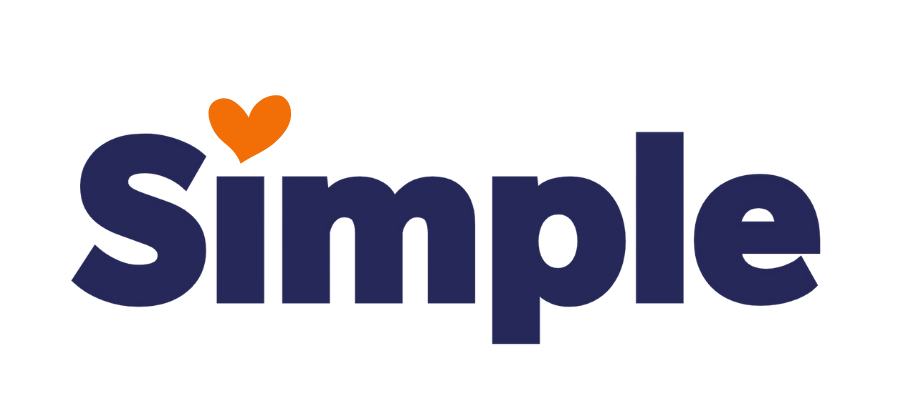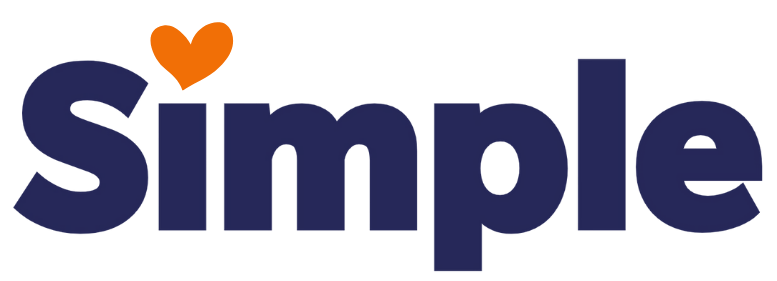Dev Weekly Newsletter
8/2/24
Featuring
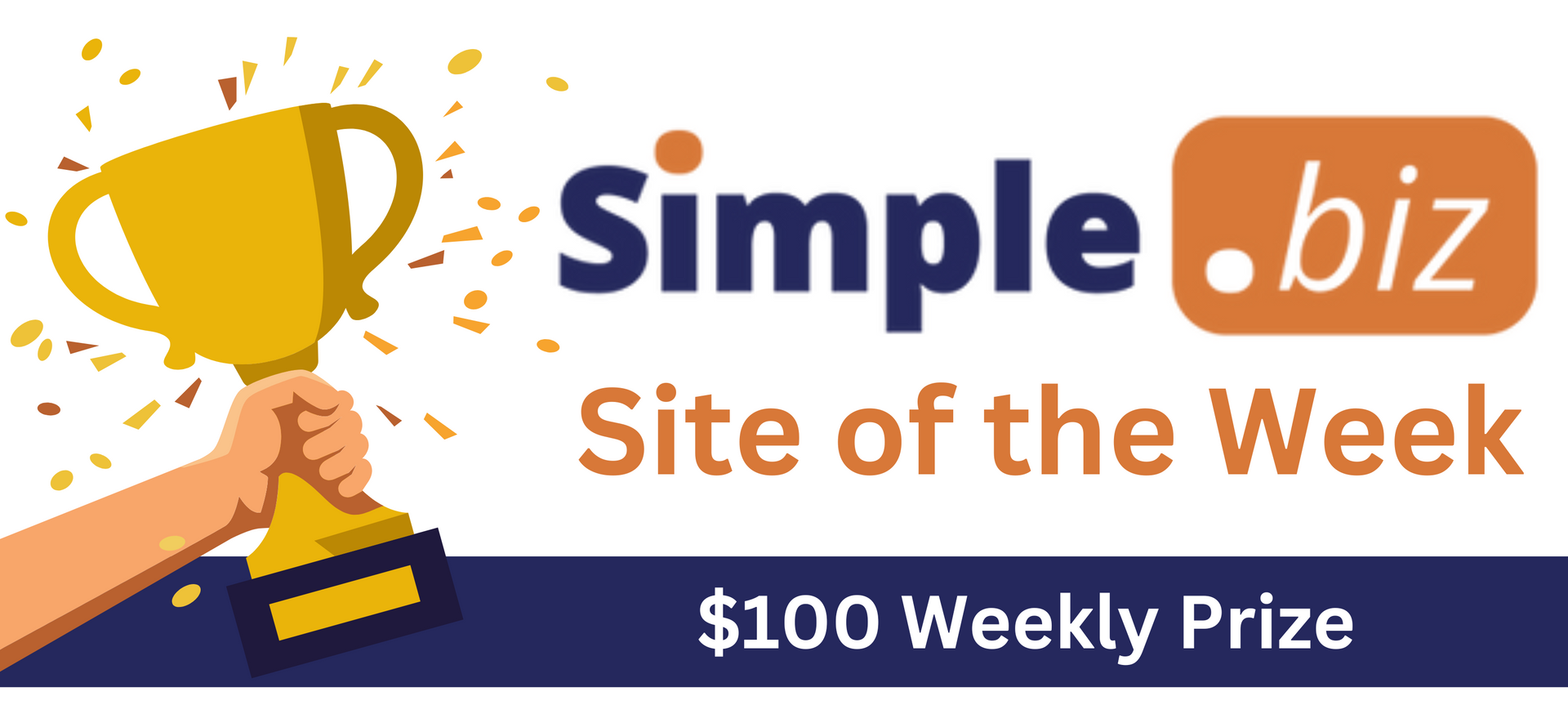
Weekly Tips From Your Leads!

Emma
A truly short tip from me this week has to do with sneaky "donor" information that may be hiding in often overlooked places. Unfortunately, I removed the offending text before taking the screenshot, but for whatever reason, these fields are sometimes filled out, which can cause trouble. As always, remember to do a thorough sweep of the site's settings, as well as perform a donor name search, before submitting your site for approval.
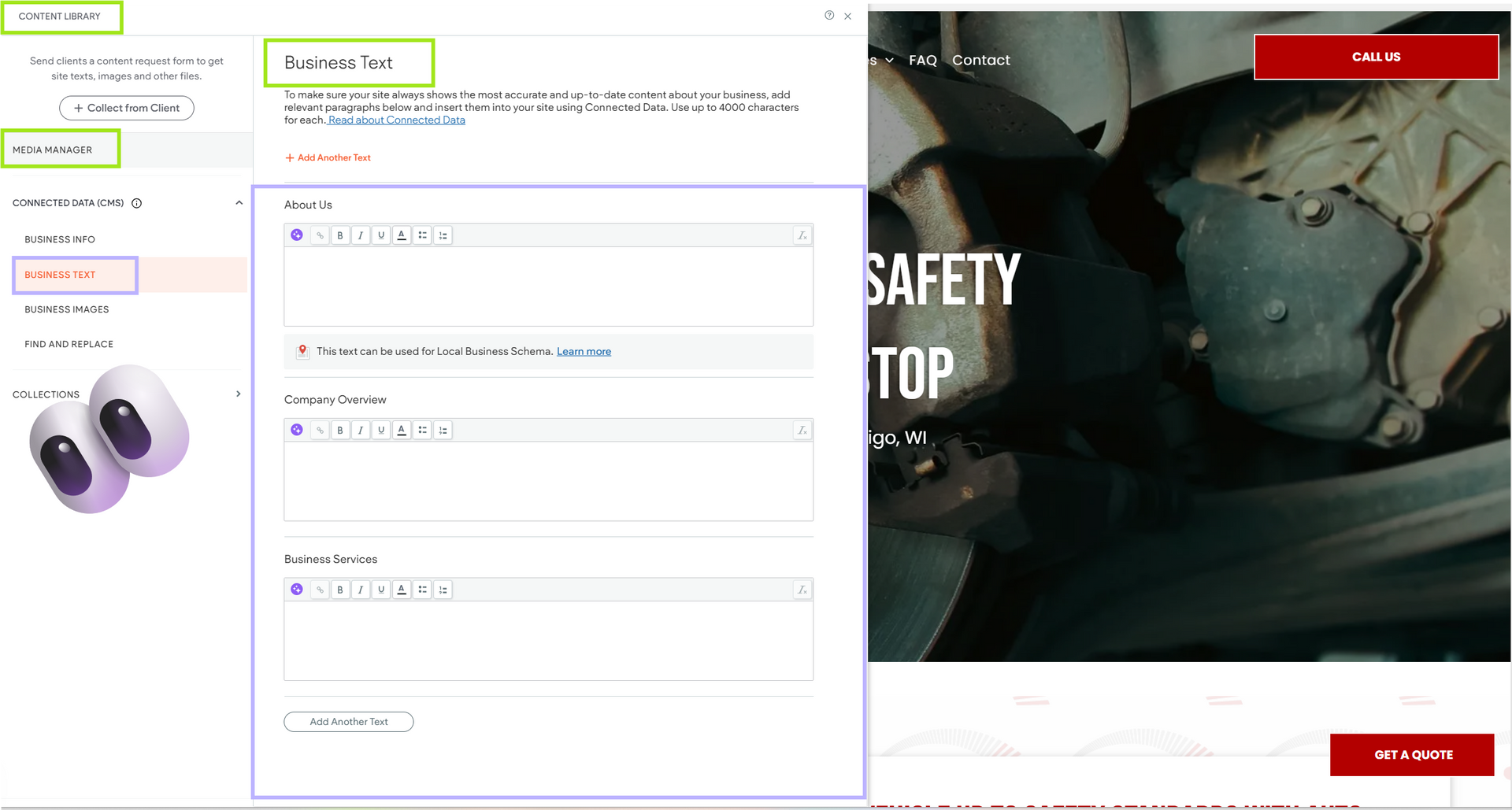

Nick
Are you utilizing icons on your site to add some visual flair but having trouble finding ones that are consistently designed? Luckily, there is a solution for that. When inserting an icon into a row or column, you are immediately presented with the minimized view, which only lets you search for and select an icon. However, if you click on the "Full View" button on the bottom right, you will see even more useful information that will help you choose the correct icon for your site. Once you find the icon you want to use, select it, and notice the button below that says "See Entire Collection." If you click on that, you can see all of the icons that belong to a specific collection, so you can use cohesively designed icons with ease and avoid having an inconsistent feel on your site. So, the next time you are adding an icon, be sure to check this out so that you can create sections with coordinated icons!

Sophie
When creating Green Screen (GS) videos, choose a thumbnail that features the spokesperson instead of stock footage. Thumbnails with a person are more engaging and increase click rates. In contrast, stock footage stills often make the video player appear as a static image, causing users to scroll past without realizing it's a playable video. This can lead to missed opportunities for viewers to see important content about our client.

Carissa
For this newsletter, I just have a short tip for y'all this time! When working with outlinks, we know the basic steps to adding them to the FAQs: Linking the keyword, having five links in total, each link being from a different source than the next. However, there's one tiny step after all that that can be easily forgotten. When you plug in the web address into it's corresponding field, it's important to always press "Enter" to ensure it's been properly added to the text. You'll know if the text has been correctly linked when a small green check mark pops up next to the address, as seen below: