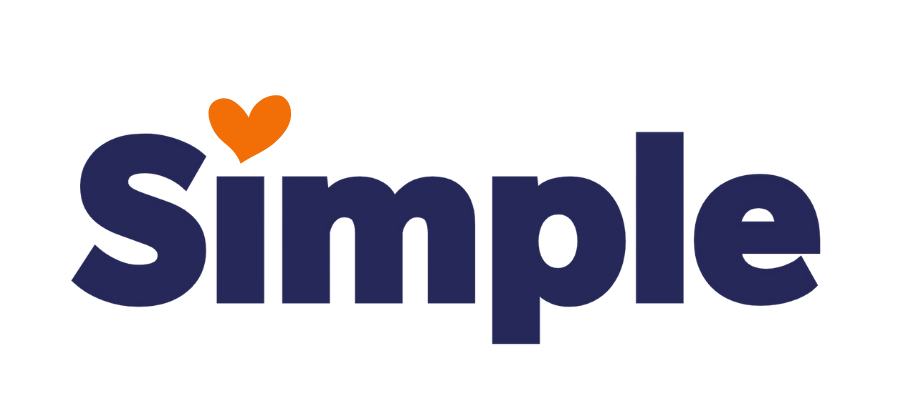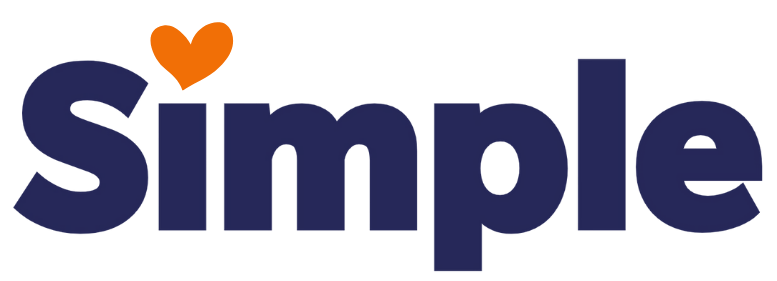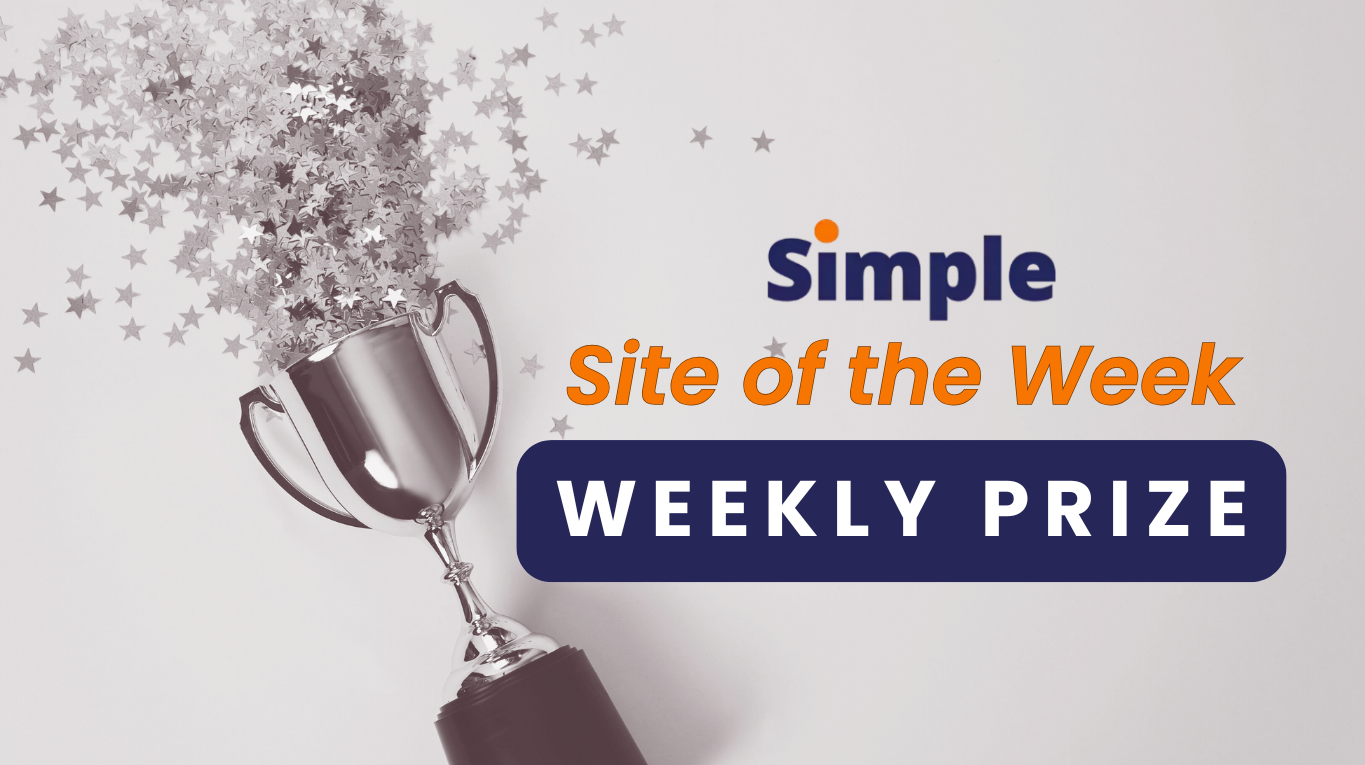Important Announcements of the Week:
➞ COGNITO FORMS ACCOUNTS REINSTATED: PLEASE READ!
We have reinstated the previously restricted Cognito Forms accounts because it is necessary to access older forms for replicates, MOJO tickets, and other purposes. ALL NEW FORMS MUST BE CREATED IN THE 2025 ACCOUNT and there should be no new forms created in any other accounts. We urge you to cooperate on this matter.
➞ HERO BANNER HEADERS: MAIN KEYWORD/SERVICE AND LOCATION
The Hero Banner aims to not only make a strong first impression on site visitors but also provide them with essential information quickly. For this reason, your Dev Leads would like to remind everyone that our SOP requires that the MAIN KEYWORD/SERVICE AND MAIN LOCATION/SERVICE AREA be included in your Hero Banner headers/subheaders.
For example, "EXCEEDING AUTO REPAIR EXPECTATIONS IN THE TRIAD" as the header and "Auto Technicians Serving the Triangle Area" as a subheader would effectively convey the aforementioned information to users.
➞ IN CASE YOU MISSED IT: DEVELOPMENT TEAM QUARTERLY MEETING/PRESENTATION
Last Friday, your Dev Leads dropped a department-wide presentation to highlight the last few months of progress on our team. A big, extra thanks goes out to your Dev Lead, Carissa, for creating this interactive page where you can view the presentation, take a survey, and leave feedback that is much appreciated and valued by your team.
If you need clarification or assistance with any of the above announcements, feel free to reach out to your Dev Leads.
Weekly Tips From Your Leads
Emma
Apologies in advance if this week's tip reads more like a lecture than a tutorial. My purpose is to remind all of our valued freelance developers about the importance of locating and implementing information, requests, and media provided by our clients so that we can continue striving to not only meet but exceed their expectations when they receive a customized website built by the amazing development team at Simple!
Reminder of where to check for client notes/requests:
To assure we meet the expectations of our clients, YOU MUST check these 3 VITAL LOCATIONS for CP notes/requests, information, photos, logos, and more:
- The
"Project Notes (from Sales Rep and/or Project Manager)" field in
Bitrix is typically where client requests/notes are shared. Some of these items may be directed at the PM (such as creating new emails) and should be copied and pasted to the
"Promises & Expectations (Post-Delivery Tasks for PM)" field, if applicable.
If you are unsure, please leave both fields as-is.
- It is also important to scroll
ALL THE WAY DOWN in the
comments section of Bitrix to ensure there are
no
hidden notes containing important information or files. These types of comments
SHOULD be pinned, but ensure your bases are covered by checking thoroughly.
NOTE:
Bitrix will only allow 3 comments to be pinned at a time.
- Do not neglect the GOOGLE DRIVE FOLDER. While mostly used for uploading large numbers of client photos/files, just because it is not mentioned in the notes does not mean it does not contain important data. It is a good idea to check the folder when beginning a project, in the interim, and when reaching completion to ensure no late additions were missed.
NOTE: Failure to
consistently
complete the above steps will likely result in
prolonged project turnaround times and unneeded frustration on both ends, so
please make it part of your mental site-building checklist!
Nick
Going off of Emma's tip, did you know that there is an AI tool within Bitrix that can summarize the project notes for a deal and post them as a comment?
While it is still imperative for you to read over all of the project notes for each deal you work on, this tool is a great way to synthesize all of the information into one glanceable comment in Bitrix AFTER you have read through all of the notes. Here is how to execute it (be sure to click on the highlighted text, as it will show screenshots of where to find these areas of Bitrix):
- Click on the deal you are currently working on: At the very top of the expanded view of your deal, you should see a button with a dropdown menu close to the middle of your screen.
- Click on the dropdown menu and select "Smart Scripts," and then select "Organize Project Notes": This will run the script, which will look over the project notes for your deal and format them into a comment with the main takeaways.
- Now look for the comment on your deal and you are good to go!: You will see that the comment is from Jeff T since he is the one who created this tool, but once you locate it on your deal, you will have a succinct summary of the projet notes at your disposal!
Sophie
There are limited options within Duda to optimize tablet view compared to mobile view when trying to ensure both are as user-friendly as possible. However, a good starting point is to avoid excessive padding (e.g., 100+ pixels) on the right and left sides of your columns or rows.
Refer to the brief demo below to see for yourself!
Carissa
Feeling stuck in a design rut? Don’t worry – we’ve got you covered! Check out these inspiring design examples for various homepage sections that will spark fresh ideas for your next project. Whether you're looking to perfect your header, footer, or explore creative backgrounds, we've got you covered. Dive into the following resources to elevate your design game:
You can find all these helpful links under the 'Web Designing' tab, in the 'Designing a Homepage' subtab.
Joe
Do you have a couple of minutes to improve your understanding of full-bleed rows in Duda?
This week, I've prepared a quick, under-two-minute tutorial for your viewing pleasure. Hit play to get started!
John
Instantly Match YOUR Site’s Colors to the CLIENT'S BrandING:
Watch the quick and easy video tutorial below to learn how you can effectively match your site's Design colors to a client's existing branding with just a few clicks of the mouse: