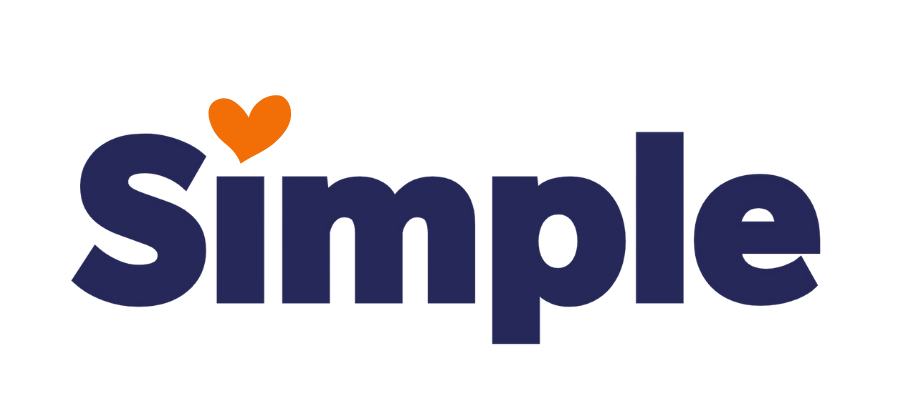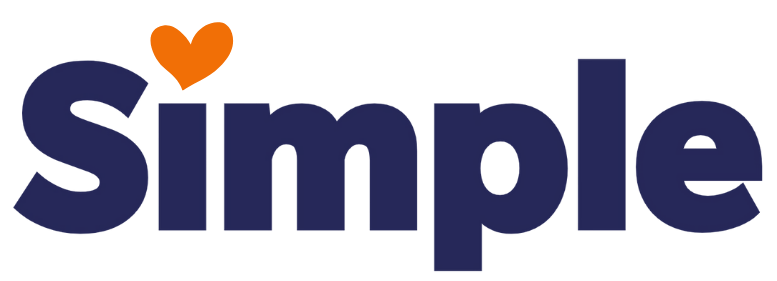Dev Weekly Newsletter
6/7/24
Featuring
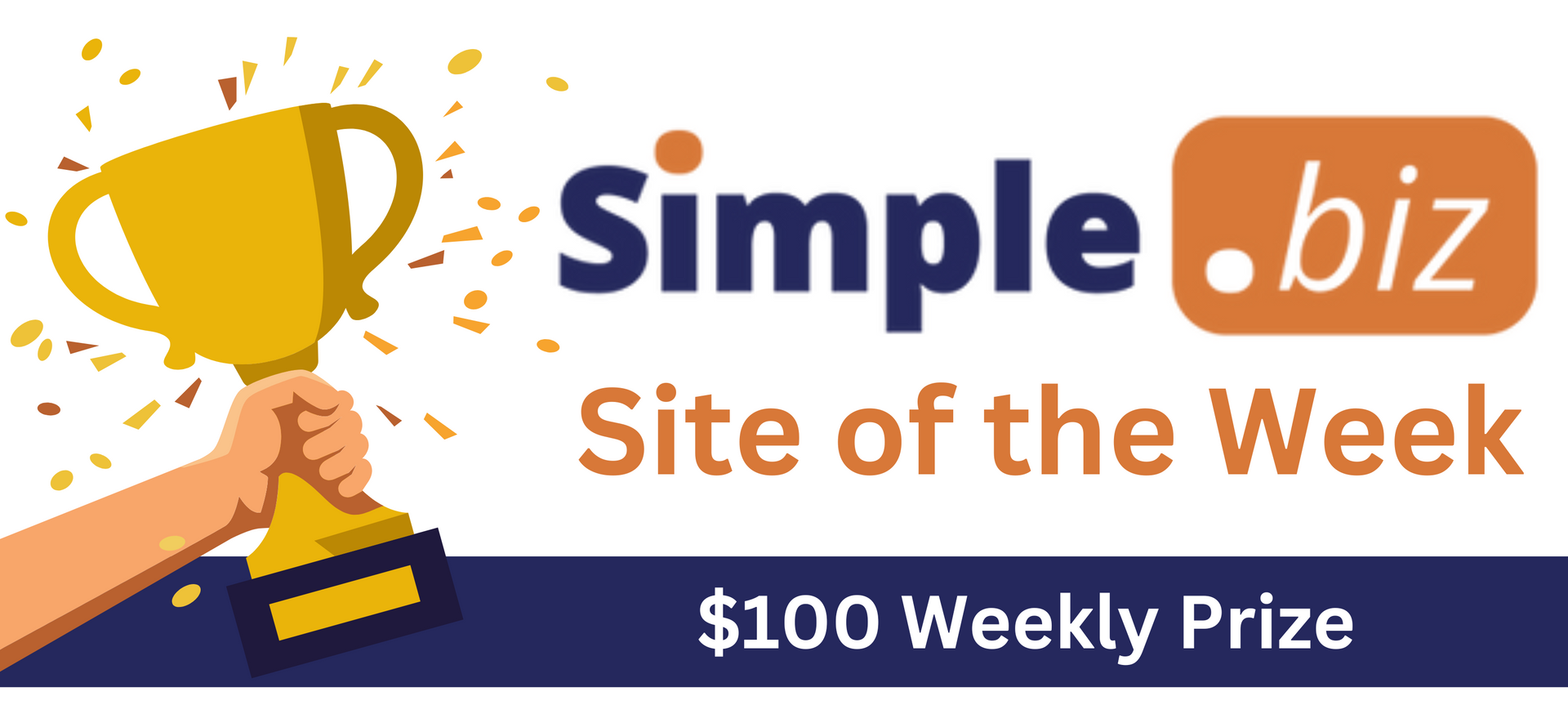
Weekly Tips From Your Leads!
Jeff
Selecting the right photos is crucial for enhancing a website's appeal and effectiveness. If a customer provides high-resolution, quality images, it's essential to use them extensively across the site. Unfortunately, many clients either lack quality images or have no images at all. In these cases, carefully selecting stock photos becomes essential. To ensure your website looks professional and cohesive, make sure the images are high-quality and match the site's branding and color scheme.
To help with this, please refer to our
image library for a curated collection of photos organized by category. Canva is also an excellent resource for downloading stock photos. You can easily use the
Image Downloader Chrome Extension
to obtain images that will enhance your site. Make your website visually stunning with the perfect photos!
Emma
This week's tip features ChatGPT, an AI tool you're likely already familiar with. In case you didn't know, we have a company account that you're highly encouraged to utilize. When used discerningly and without blind trust, ChatGPT can be incredibly useful for generating content or revising client-provided copy. That said, let's focus on something simpler today: determining how locals commonly refer to certain regional areas in the USA. See More >>>
Nick
Being able to contact the client correctly is one of the most important functions of their website. That is why it is important to check and properly connect the client's contact information to the respective elements on the website.
As a reminder, here are the places where contact information should be correctly linked on your websites:
- Click-to-call buttons
- Contact forms and Cognito Forms
- In the footer, more specifically, anywhere that explicitly lists the client's phone number or email
- SEO Titles

Sophie
One of the last steps before turning your site in for review should be running a donor site name check.
Ensuring that your new site is completely independent of the donor site name and any other donor content such as emails, phone numbers, social media links, or addresses is crucial.
To properly search for the donor site name view your new site's published multisite link, then right-click within the site and select View page source or use the shortcut Crtl + U to view the page source. Once you are viewing the page's source code run a Ctrl + F to search for the donor name. But it should be noted that the key to effectively checking for old donor site info is to isolate words in the donor site name.
For example, if the donor site's name is "Caito's Auto and Boat Top LLC" enter "Caito" in the Ctrl + F search. This way if the source code replaces spaces with dashes, or the company's name is used in the donor's email address, the search will detect it. If the entire site name was used in the Ctrl+F search, all places where the donor site name is mentioned may not be detected.
For a detailed guide on conducting a donor site name check, refer to this dev resources link
Carissa
Let's build a Cognito Forms contact form. When building a site, we all know an essential component to the build is adding a professional popup form for clients to fill out. Typically, we use the floating button to link the popup form. Being one of the first things visitors might see, it's good to design a clean and simple form for visitors to fill out. Sometimes it can be tricky to navigate Cognito Forms. Sometimes the design features in Cognito Forms can be hidden and hard to find. It's always important to remember to hide the Cognito title header before publishing the HTML code to the site. In these cases, if the header isn't hidden, when we add the form, there will be two cases where the business name appears: one from the logo and one from the Cognito form. To hide the header title from the Cognito Forms, view the steps here.