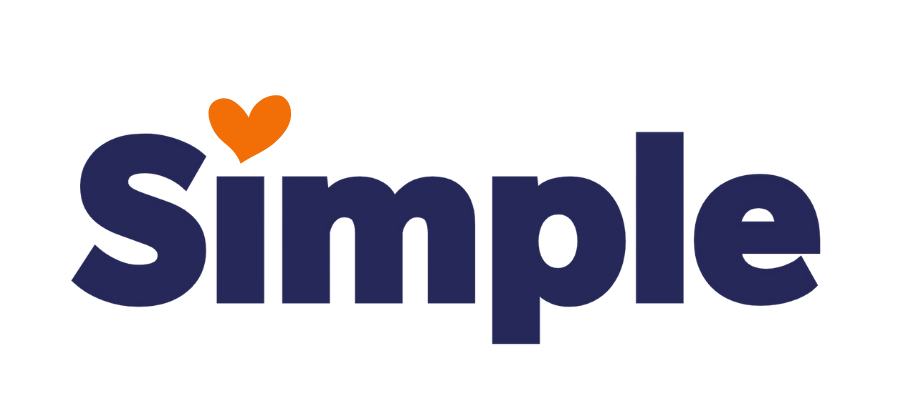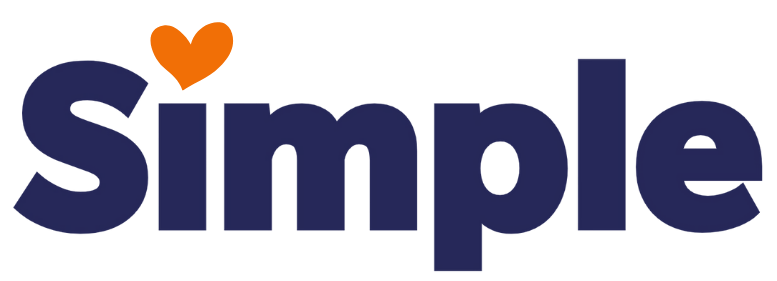After You Build Your Site:
Find the Donor Site Name in Bitrix
It is located under the Template Site Business Name.
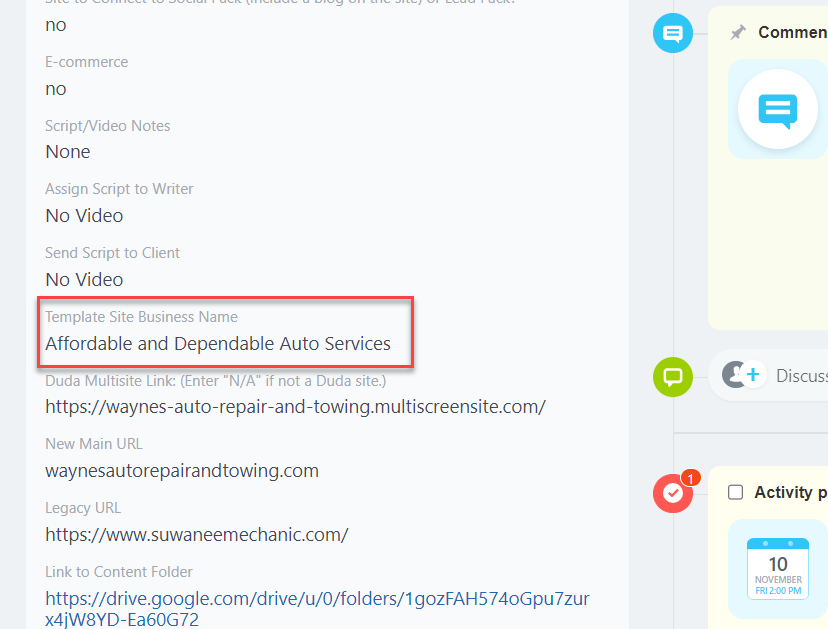
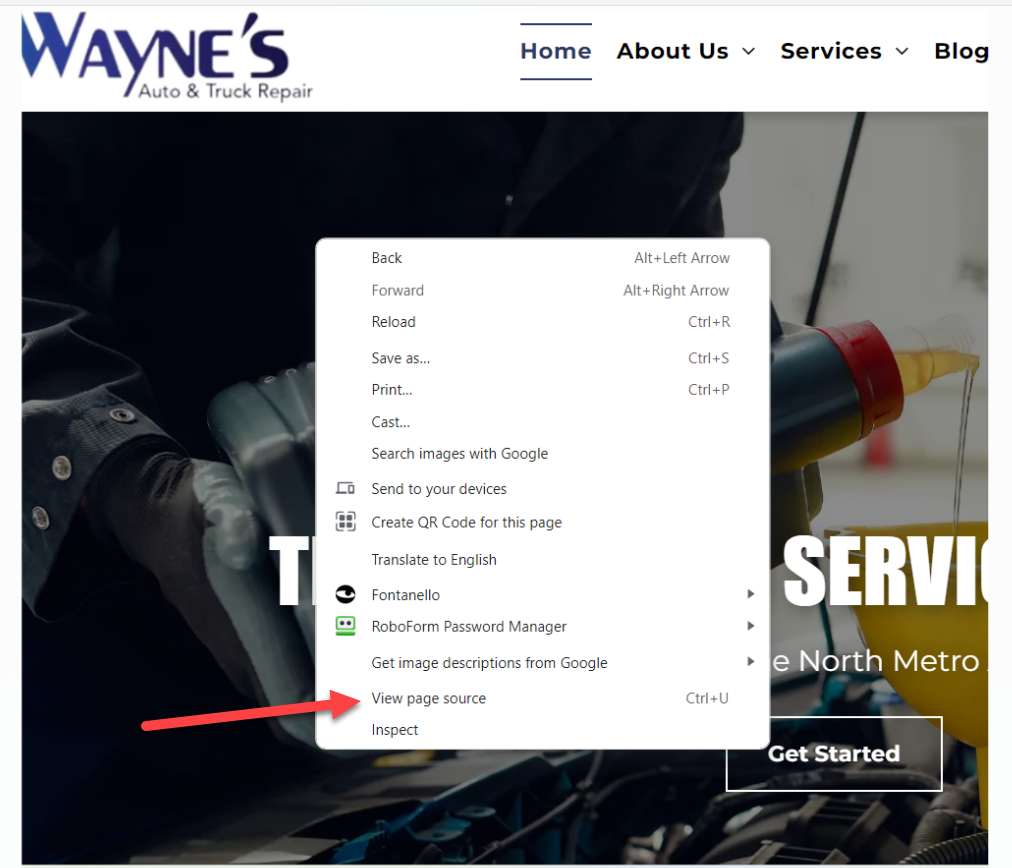
Search for the Donor Name in the Source Code
- Right-click then select View page source. You can also do a Crtl + U.
- Do a Crtl + F to search for the donor name within the page source code.
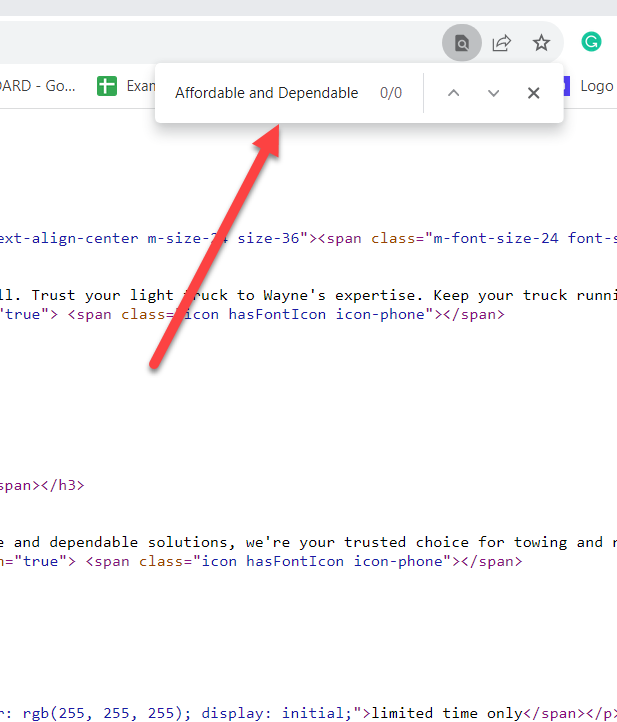
IMPORTANT NOTE
Simply using a CTRL+F search for the donor site name IS NOT ENOUGH. The best practice is to isolate the most unique word from the template site's name before searching.
This ensures that no spaces or special characters used in emails or links interfere with the search.
CTRL+F of the entire template site name copied directly from Bitrix will miss the template site name in the source code when appearing as an email or link if you skip this step.
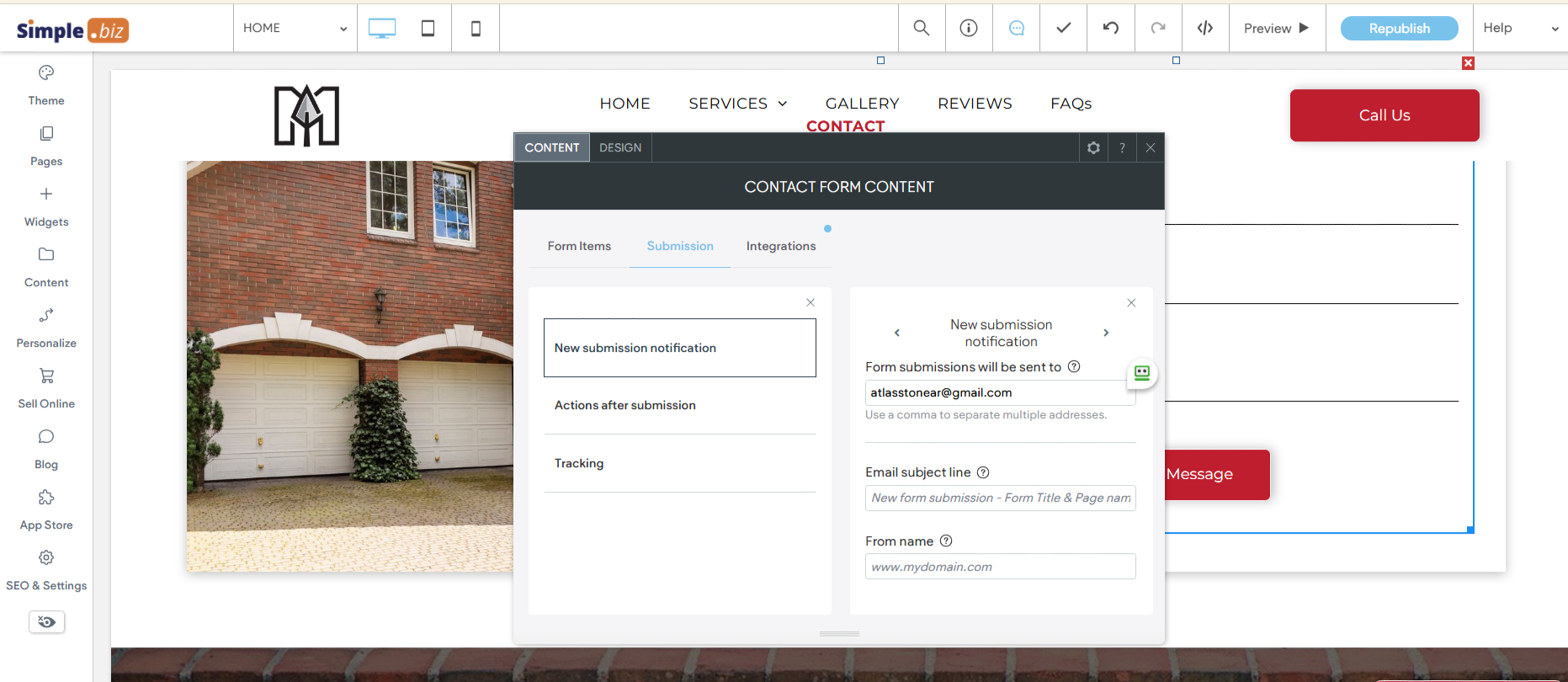
In this example, The client's name is "Dennis Robert Masonry," and the donor site name is "Atlas Stone."
If "Atlas Stone" was searched, the donor site e-mail would not have been detected, and all inquiries on this website would have been sent to the wrong client. Searching the word "Atlas" would work to detect this error. Always check thoroughly before submitting your sites for review to avoid this issue.
Remove Instances of the Donor Name
- Remove any mentions of the donor name in the content.
- It is essential that your new site does not contain any content leftover from the donor/template site.
- Please refer to the columns below for common places where the donor name can be hidden in the backend of the site.

The Mapbox can sometimes include some leftover Donor info. You must remove it then reinsert the Mapbox to remove the donor info.
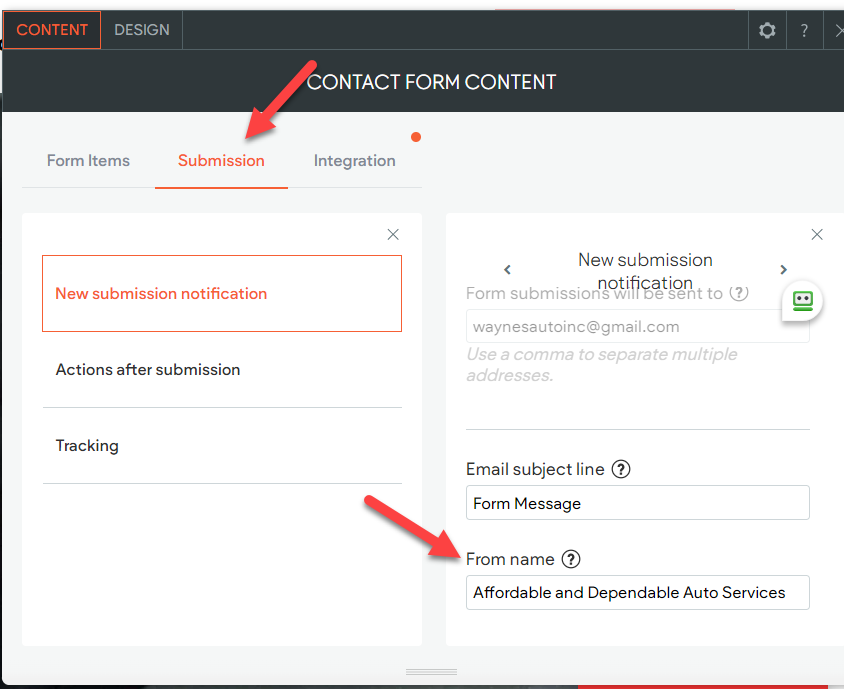
The Backend of the Contact form can sometimes include some leftover donor info.
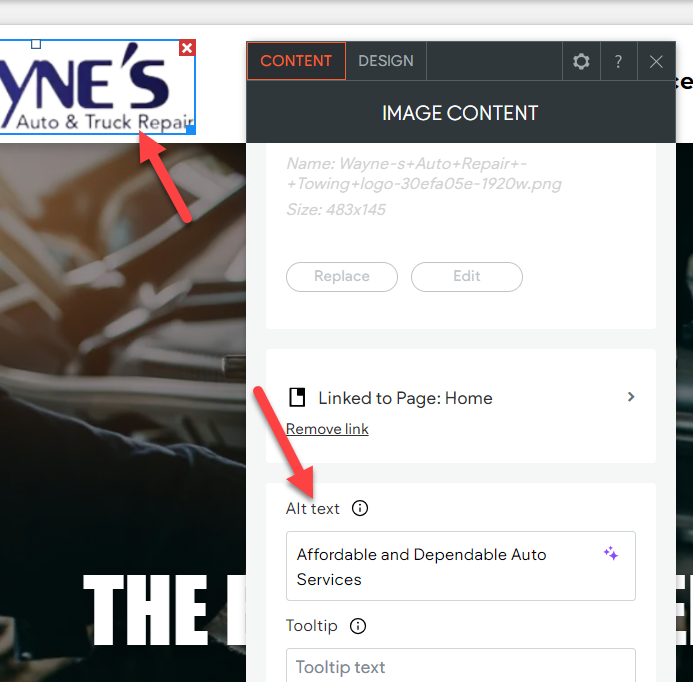
Image Alt Tags can contain some leftover donor info.